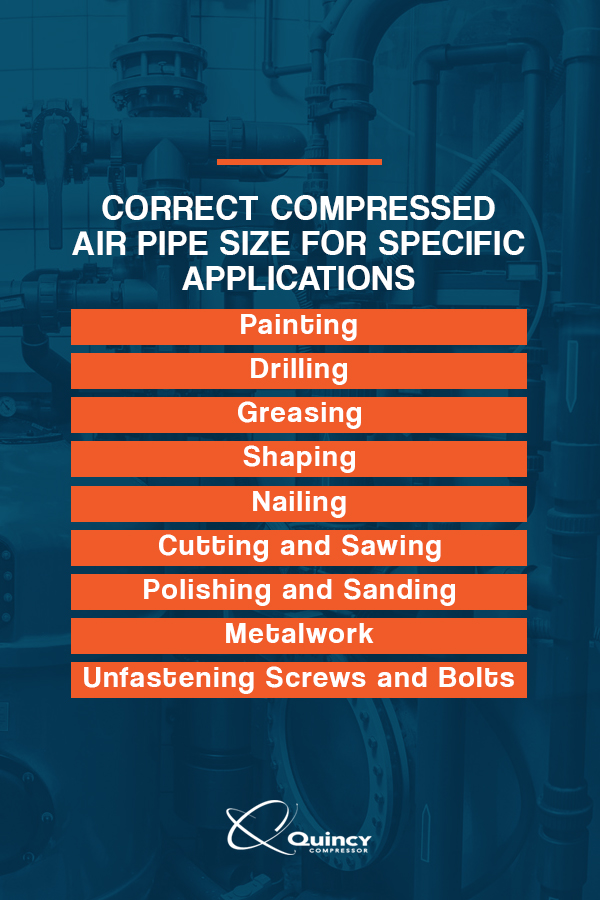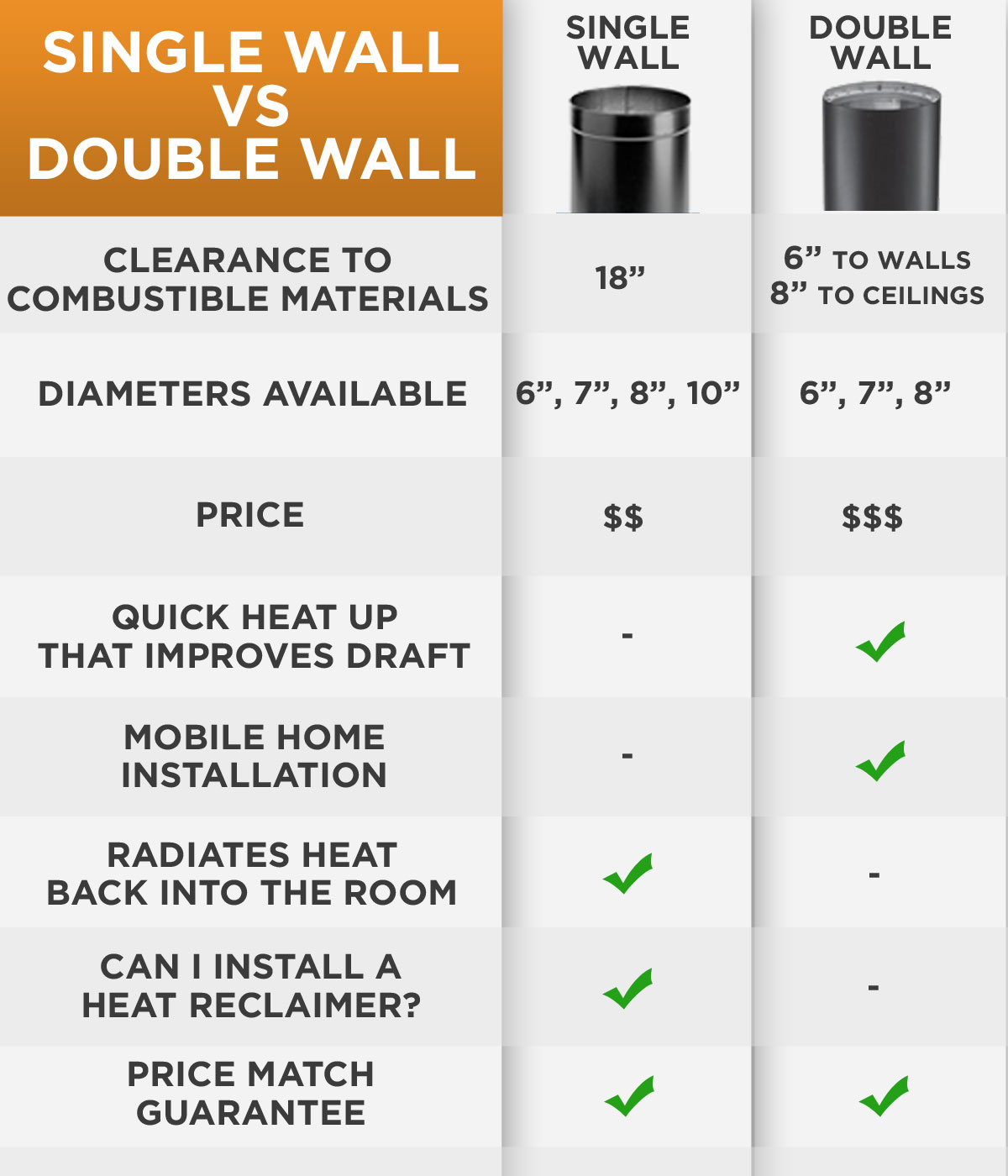No matter if you have children that mess with your thermostat or an Airbnb, Honeywell thermostats offer lock functions to keep the temperature in your home at an ideal level.
Locking a Honeywell thermostat is an easy process. Depending on your device, you have the option of setting it to be fully or partially secured.
Unlocking a Honeywell Pro Series Thermostat
Honeywell thermostats come with various locking options, and it’s essential to understand which one best suits your needs. For instance, if you have children who may accidentally adjust the temperature of your thermostat without your knowledge, you’ll want to secure it so they cannot do so without authorization.
Unlocking a Honeywell Pro Series Thermostat requires only a few steps and is simple enough. Start by identifying your thermostat model by gently taking off its faceplate.
The next step is to locate the ‘lock’ option on your thermostat’s display screen. This usually lies near the bottom center and requires a 4-digit passcode in order to unlock.
Once the lock menu is open, select ‘Lock’ and then click ‘Select’ to confirm your selection of lock mode. You may also select ‘Screen Lock’ to protect all or part of the thermostat display from being accessed.
Once you have entered all four digits into the thermostat, use either + or – keys to adjust its digits on-screen. Click ‘Select’ again once finished entering all your digits.
You can lock the thermostat’s temperature range if you wish to restrict what temperatures it adjusts to. This feature is especially beneficial for rental properties, as guests won’t be able to make major changes without notice.
Furthermore, you can select a ‘permanent hold’ to prevent your thermostat from automatically setting its temperature to a specific number of degrees for an extended period. This can come in handy when needing to maintain a specific temperature while away on vacation or other absences.
Honeywell Pro Series thermostats use three main types of locks: keypad lock, temperature range lock and partial lock. Each has unique features and requires a different unlocking method so it’s important to know which type your thermostat has before attempting to open it.
Unlocking a Honeywell T4 Pro Series Thermostat
If you own a Honeywell T4 Pro Series Thermostat, you may need to unlock it for various reasons. Whether you need to restrict access to the thermostat or your children frequently adjust temperatures, locking can prevent someone from altering settings without your approval.
Unlocking a Honeywell T4 Pro Series Thermostat is relatively straightforward, but you need to understand some key inputs and terminology before beginning. Fortunately, this guide will walk you through the process step-by-step.
First, locate the thermostat’s model number. This should either be printed on the product packaging or attached to a card attached to the thermostat. If you don’t have access to either, look at the back of the thermostat where it usually attaches to a wall plate and identify this number by looking inside.
Next, you’ll need to replace the batteries in your thermostat. Depending on the model, this could require either AA or AAA batteries. These should be changed annually or before going away for an extended period of time.
Once the batteries have been taken out, gently pull the faceplate of your thermostat from its wall with even pressure. Some models may feature small tabs at either the top or bottom which make pulling off easier.
After entering your default PIN code of 1234, you can unlock your device using its default PIN code. To enter this PIN, press both “+” and “-” buttons simultaneously until each lock digit on the home screen changes to a different digit. Repeat this process until the 1234 passcode appears on-screen; press the “Select” button to select it.
Once you confirm you entered the correct passcode, you can begin unlocking your Honeywell T4 Pro Series Thermostat. There are three lock modes: “OFF,” which locks down the thermostat while leaving it unlocked; “PART,” which partially locks but allows partial temperature changes; and “ON,” which blocks all access to the thermostat. These different options can be set according to individual needs and preferences as well as who will have access to it.
Unlocking a Honeywell T6 Pro Series Thermostat
When you purchase a Honeywell thermostat, it comes with either a password, code or PIN that must be entered to unlock it. This step is essential as it ensures no one in your family can alter the temperature in your home without your knowledge and consent.
Additionally, it helps regulate who can make changes or reprogram your thermostat settings. If you forget your password or PIN, resetting it is a wise idea.
Your thermostat has three locking modes, including “Full” and “Partial.” Both of these disable the keypad on the thermostat, so if you want to make changes or program it, a code is necessary.
To unlock your thermostat, first take it out of the wall and look for a four-digit number on the back of its base plate. Add 1234 to this number for an updated passcode for your thermostat.
Once you have your new passcode, simply unlock the thermostat and adjust its locking setting. This process takes only minutes to complete – no extra tools necessary!
Once you’ve added the passcode, press either the Menu or Center button and enter it into your thermostat. By doing this, you won’t have to worry about forgetting it in the future.
Next, select the lock mode you’d prefer to use based on personal preferences. If you frequently alter the schedule, opt for “Partial” for a less restricting lock mode.
To set your thermostat’s locking mode, navigate to the “Menu” on your screen and choose either partial lock or full lock using the arrow buttons. Finally, tap “Select” to confirm your selection.
Once your thermostat is locked, you can change its mode by pressing either +/- buttons on the display until a different option appears. After selecting your preferred setting, press “Select” to finalize settings and save.
Unlocking a Honeywell T6 Pro Series Thermostat is simple and takes only minutes. In just a few steps, you’ll gain access to your thermostat’s home screen as well as all its settings once again.
Unlocking a Honeywell T7 Pro Series Thermostat
Honeywell thermostats are popular in homes due to their ease of programming, display that’s easy to read, and ability to help regulate temperatures in your house. Unfortunately, sometimes they may lock up or become difficult to use.
Unlocking a Honeywell thermostat is an incredibly straightforward process. There are multiple methods for doing it, but all require following some fundamental steps.
First, make sure your thermostat is plugged into a wall outlet. Next, check to see if there are batteries in it or not; if so, replace them and try again.
To reset a Honeywell 8000 series programmable thermostat, hold down both “System” and “Auto” options on the screen simultaneously. Once this appears, enter a 1234 pin using + and – buttons located underneath each option on the display. Repeat this process until you get the desired number.
Finally, tap “Select” to advance to the next digit. Once you’ve got it correct, press “Done.”
Your Honeywell programmable thermostat may display a low battery signal if its batteries have run out. To fix this problem, either take off the cover on the wall unit and replace the batteries or manually reset it to an updated setting.
Most Honeywell programmable thermostats will enable you to set a passcode that restricts access to changing temperatures or reprogramming the system. This is especially helpful if you have children or pets in your home. If you can’t remember the passcode, save it somewhere secure so that it can be quickly and easily retrieved later on.
You can unlock your thermostat remotely if you use a mobile device or the Honeywell app. This is particularly handy if you are traveling or on vacation and need to adjust settings before returning home.
Finally, Honeywell thermostats allow you to override a setting if your heat is set too high or low. However, this feature may only be available on certain models of Honeywell thermostats; check the user manual for more information.